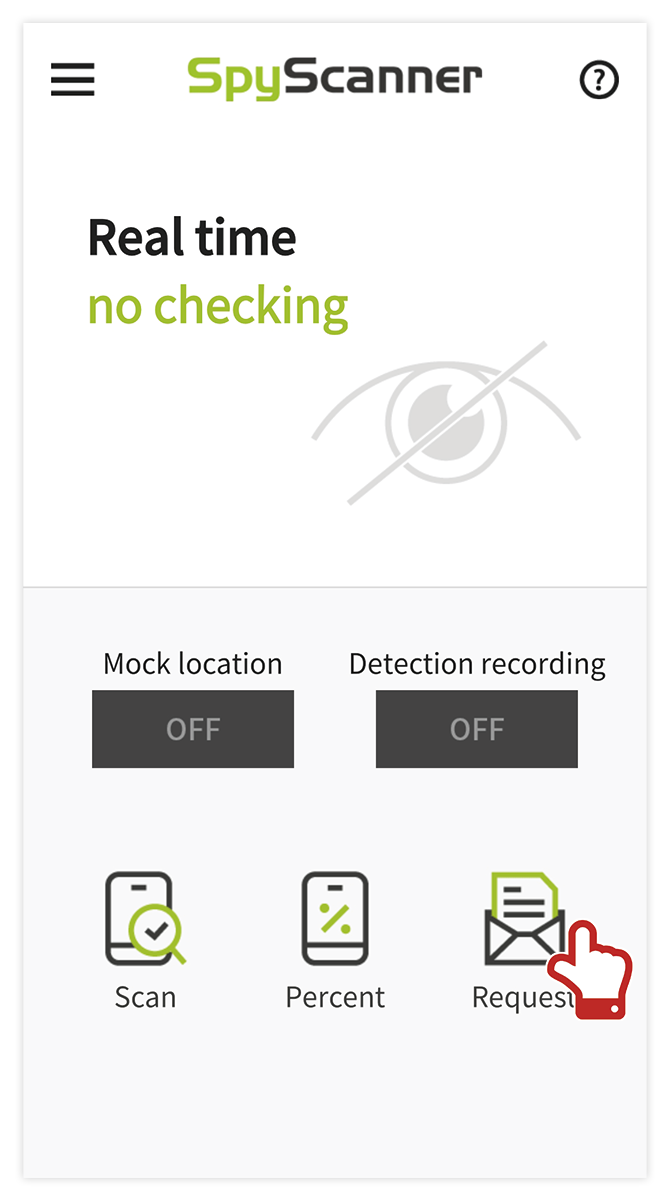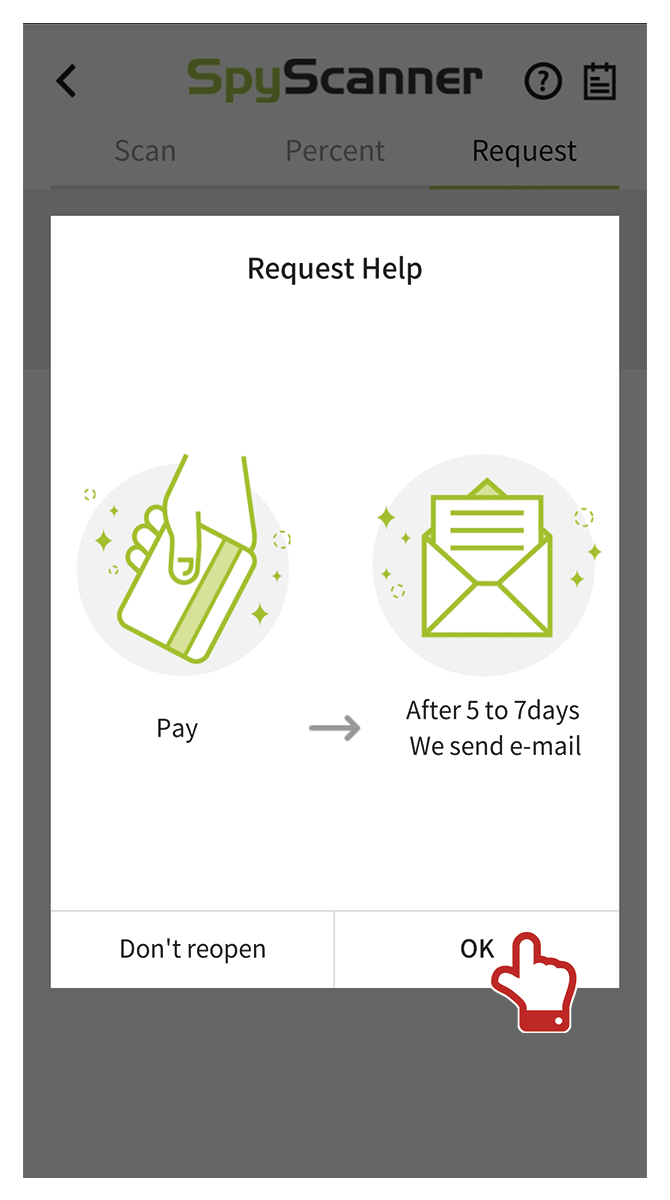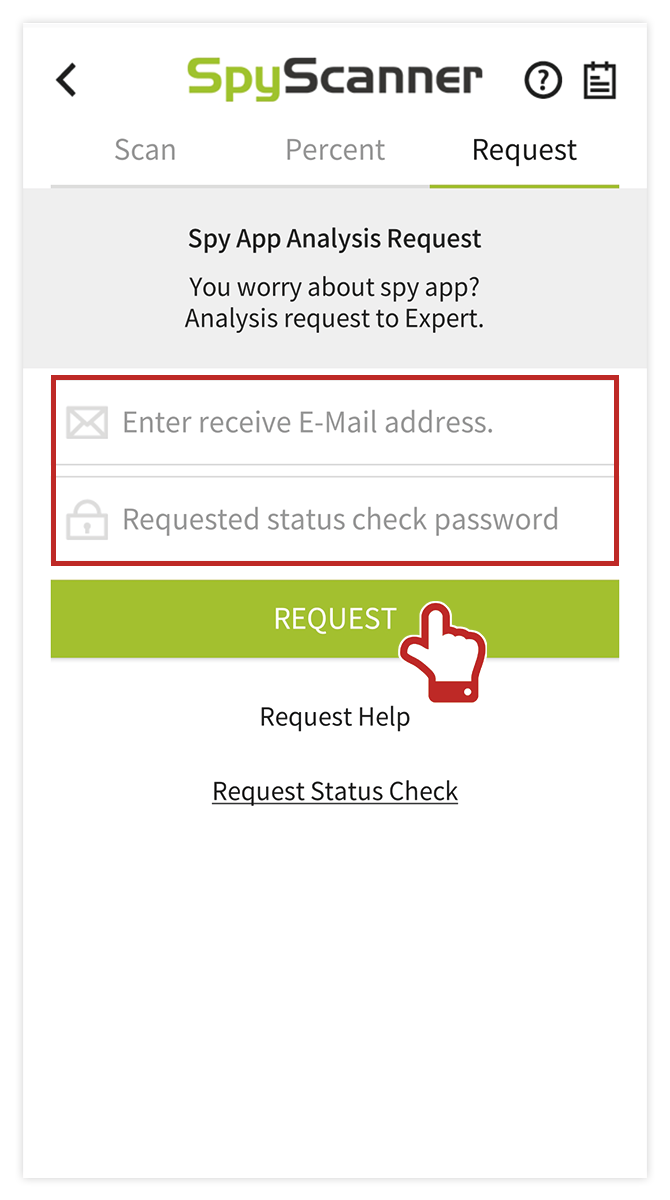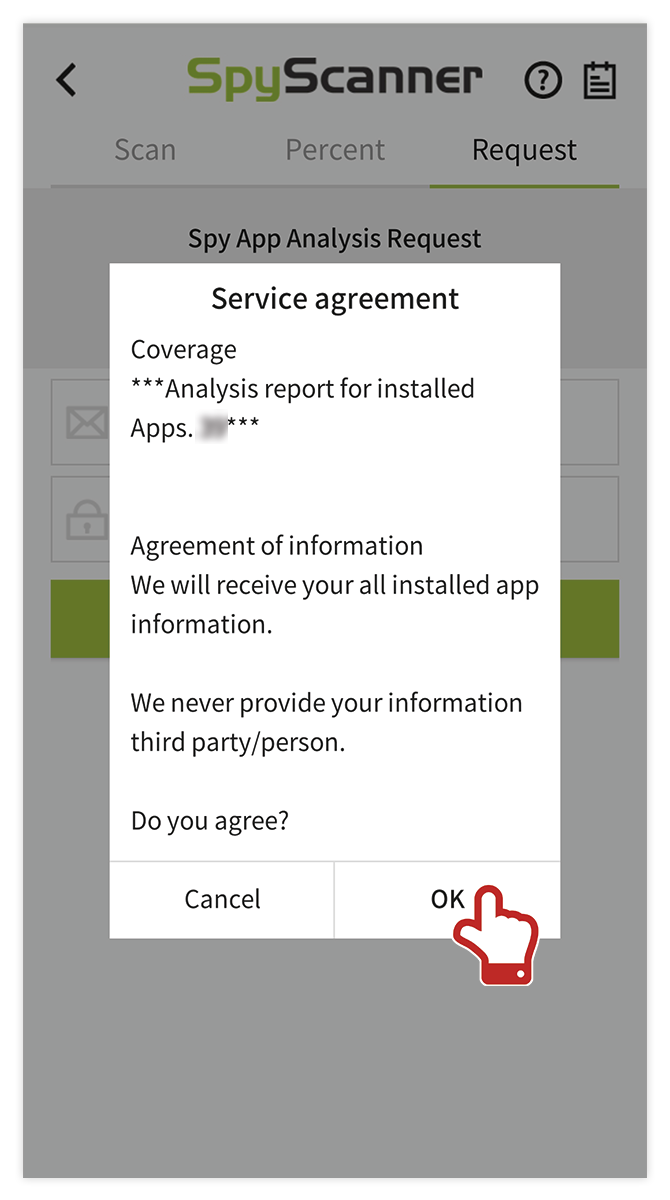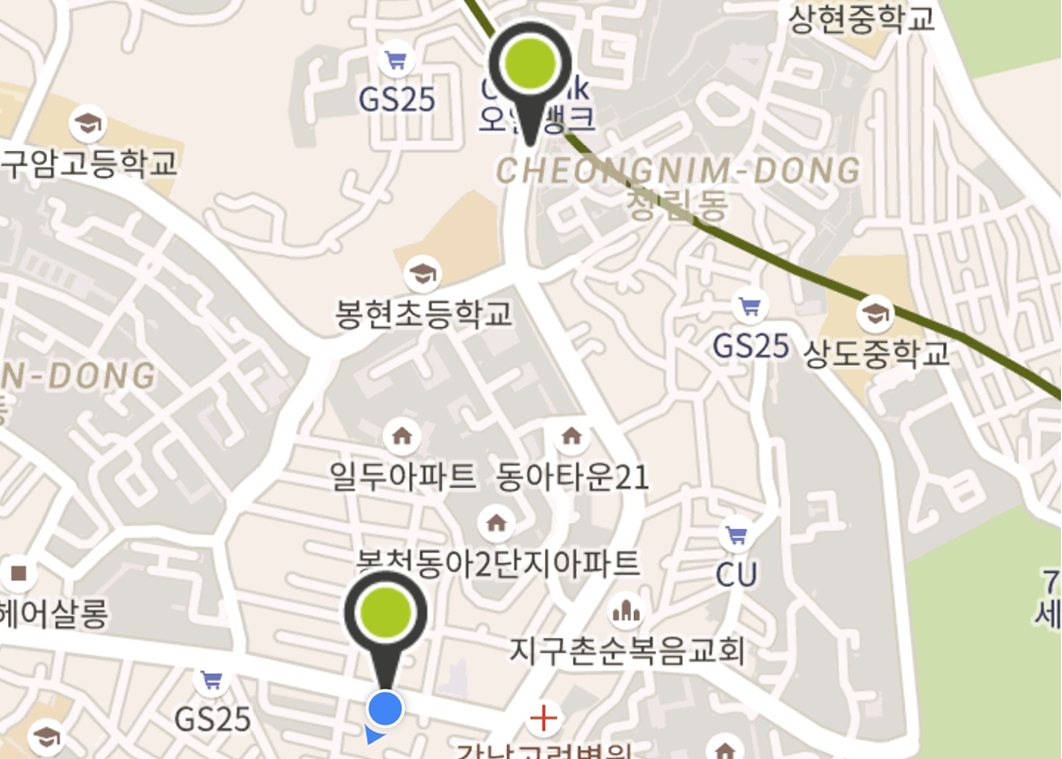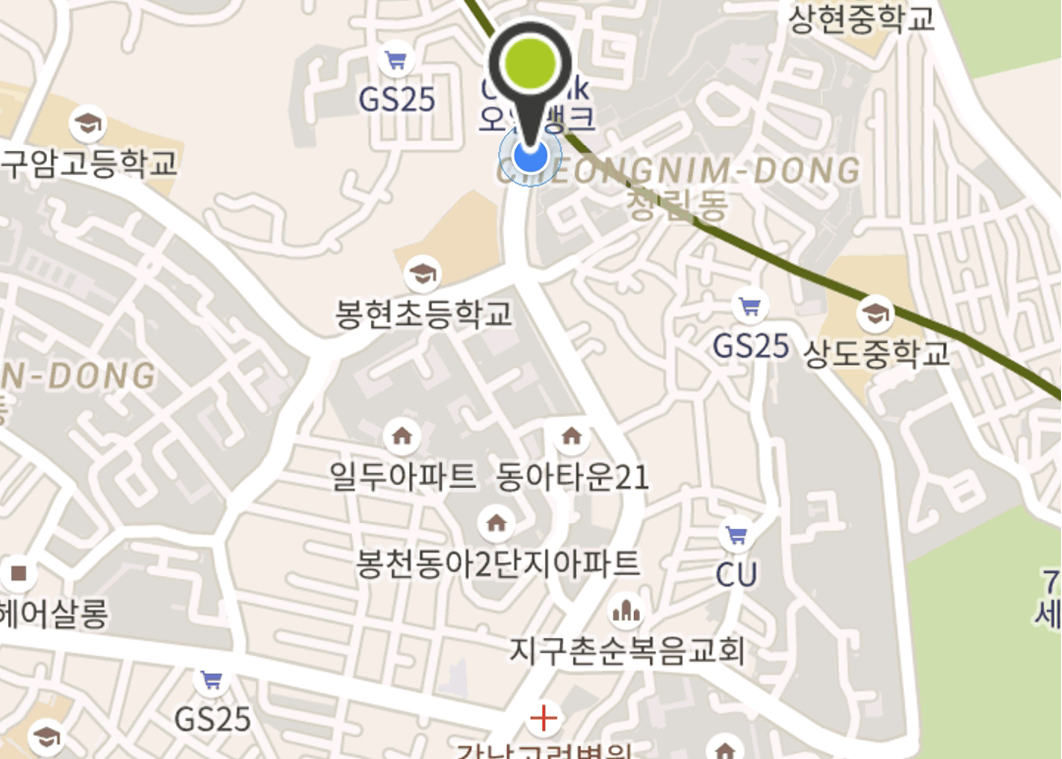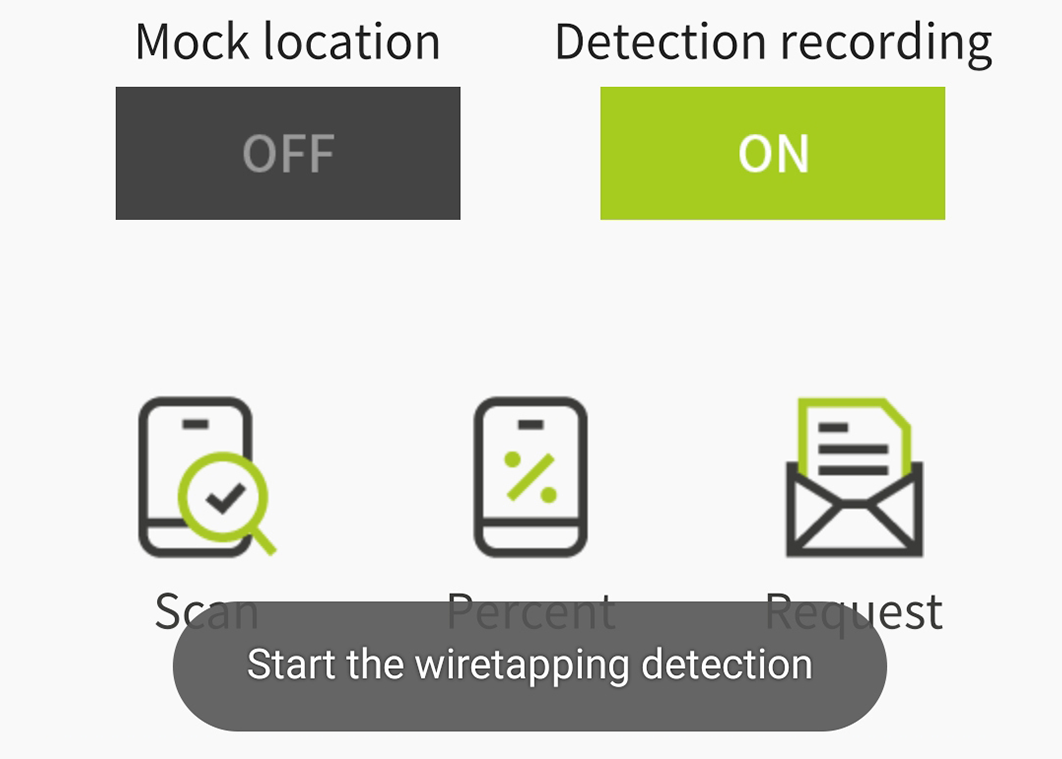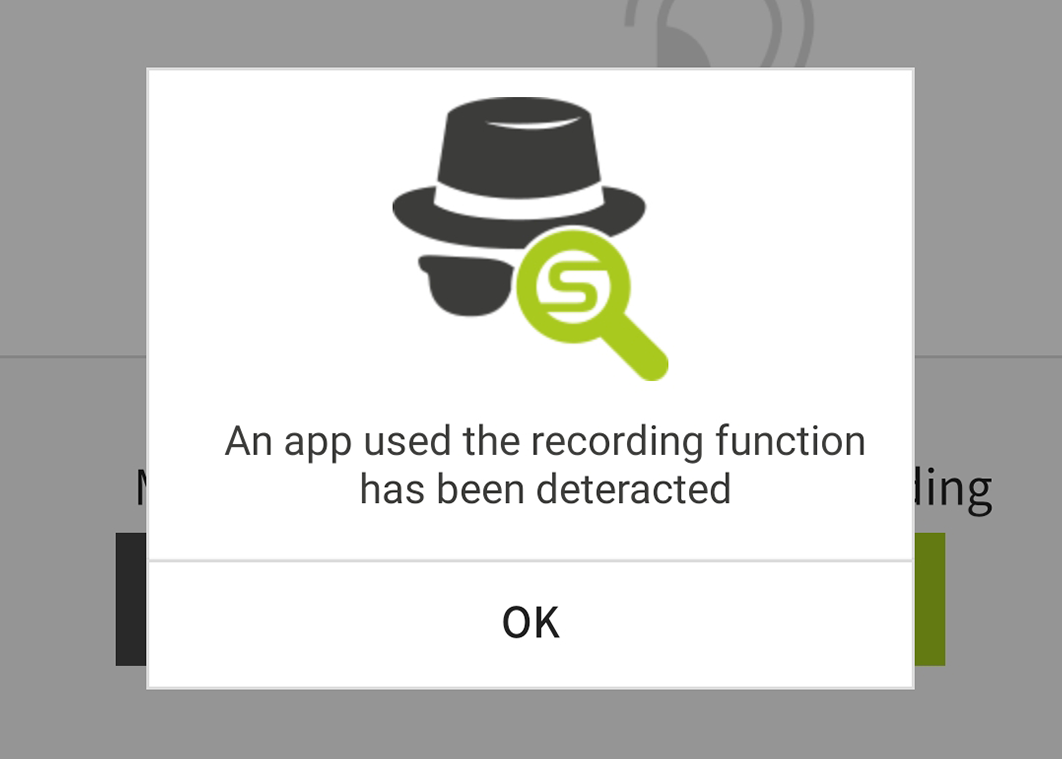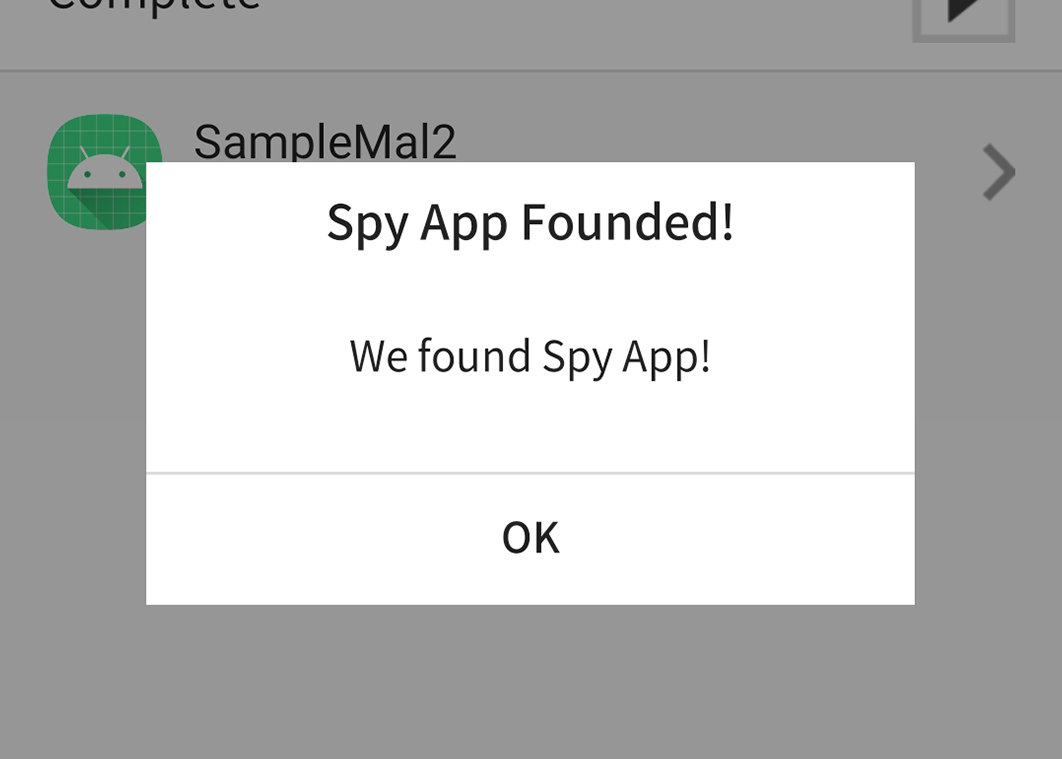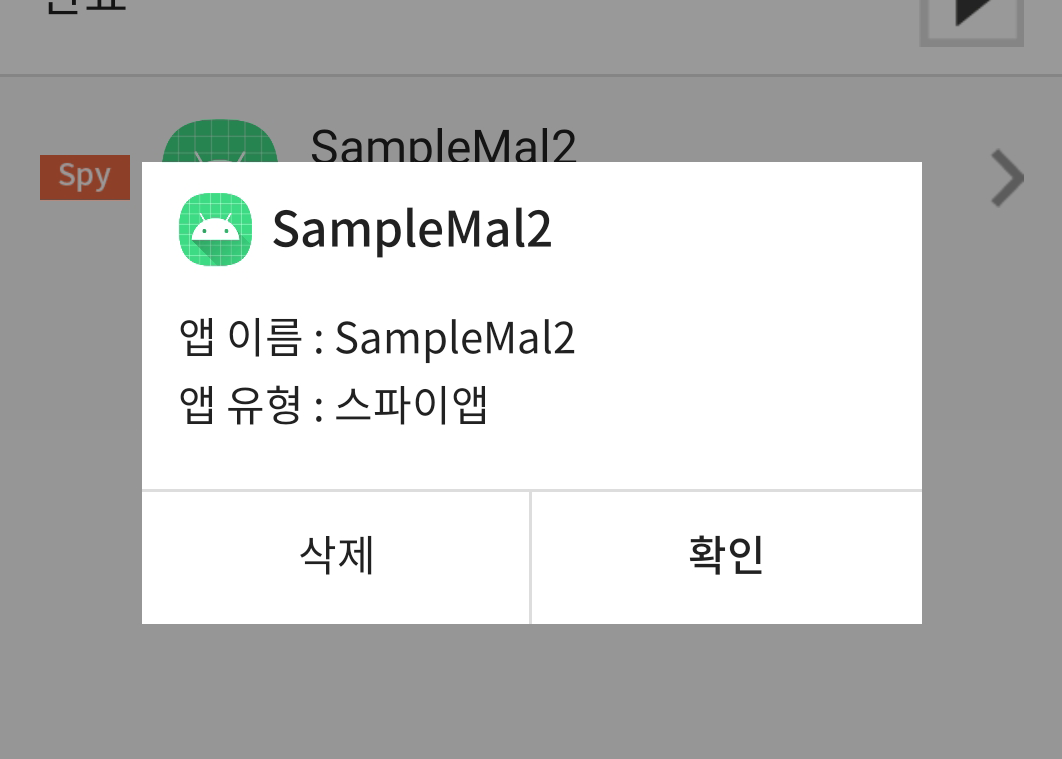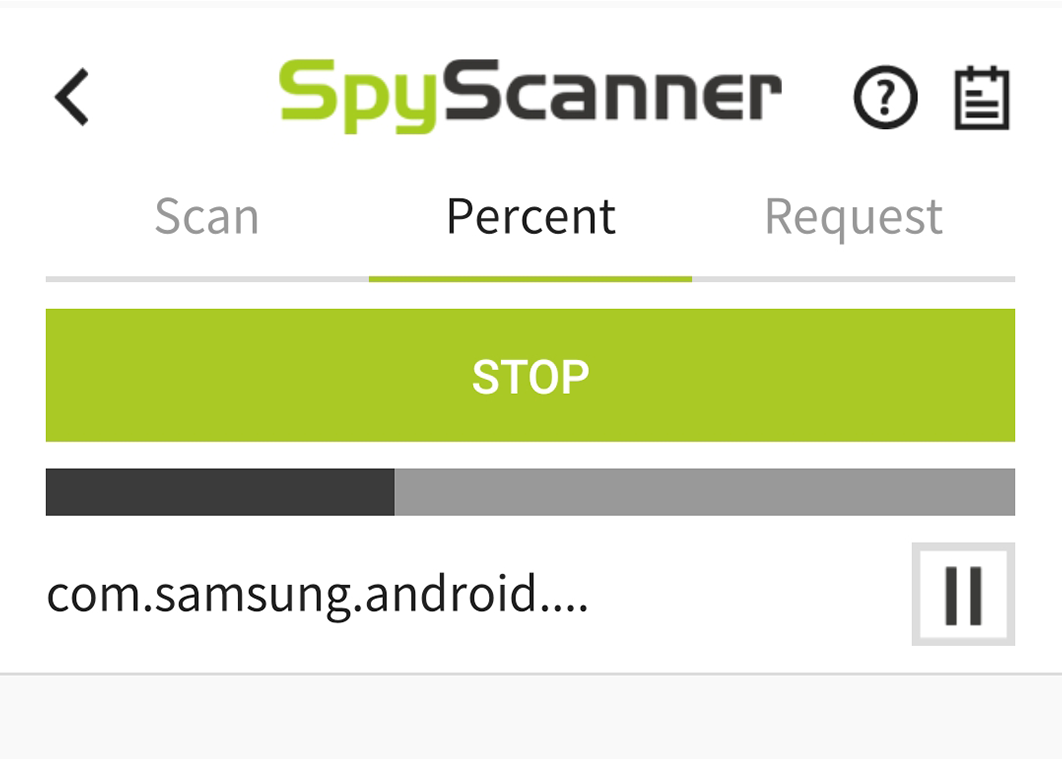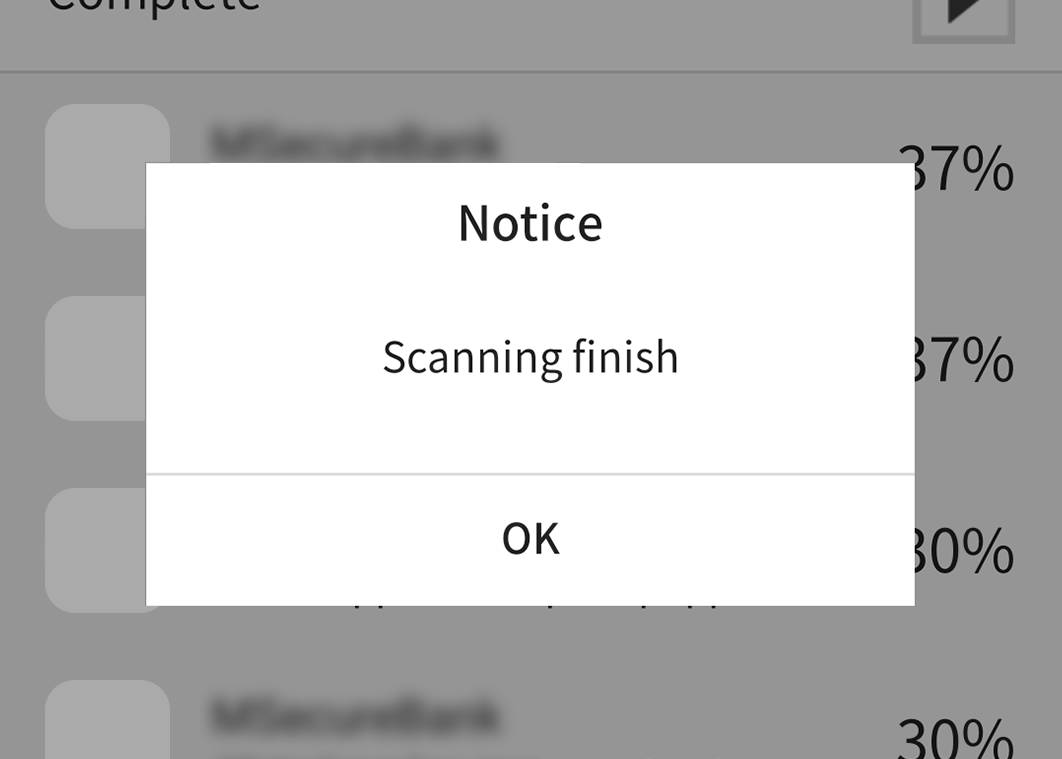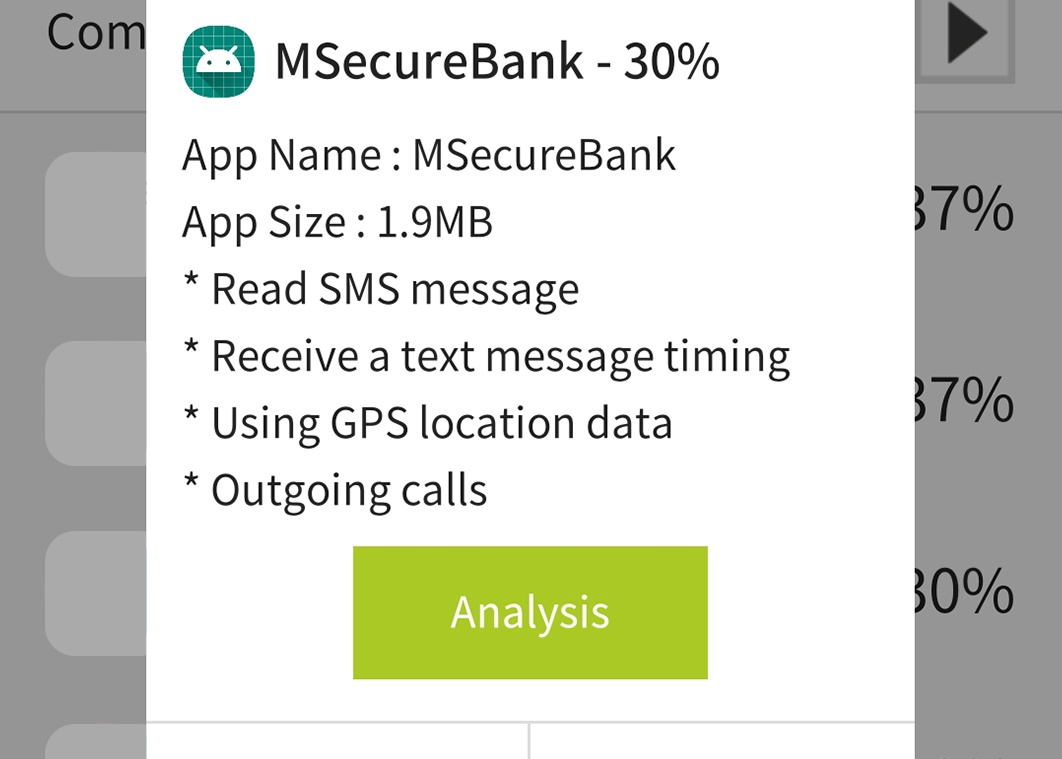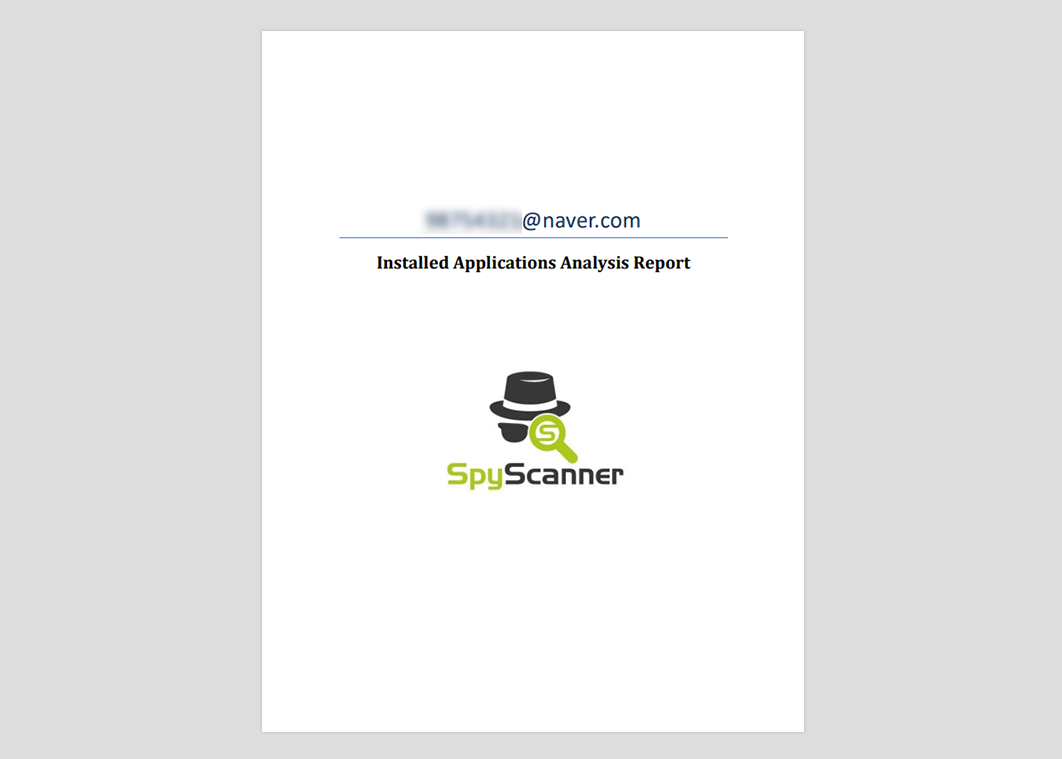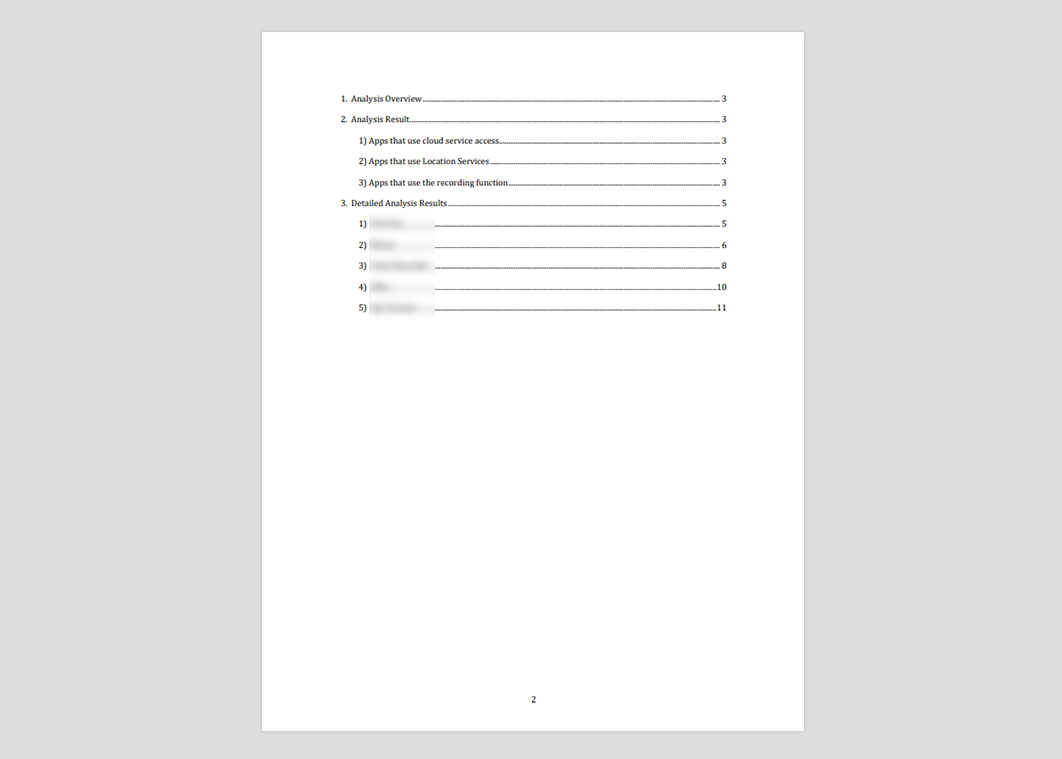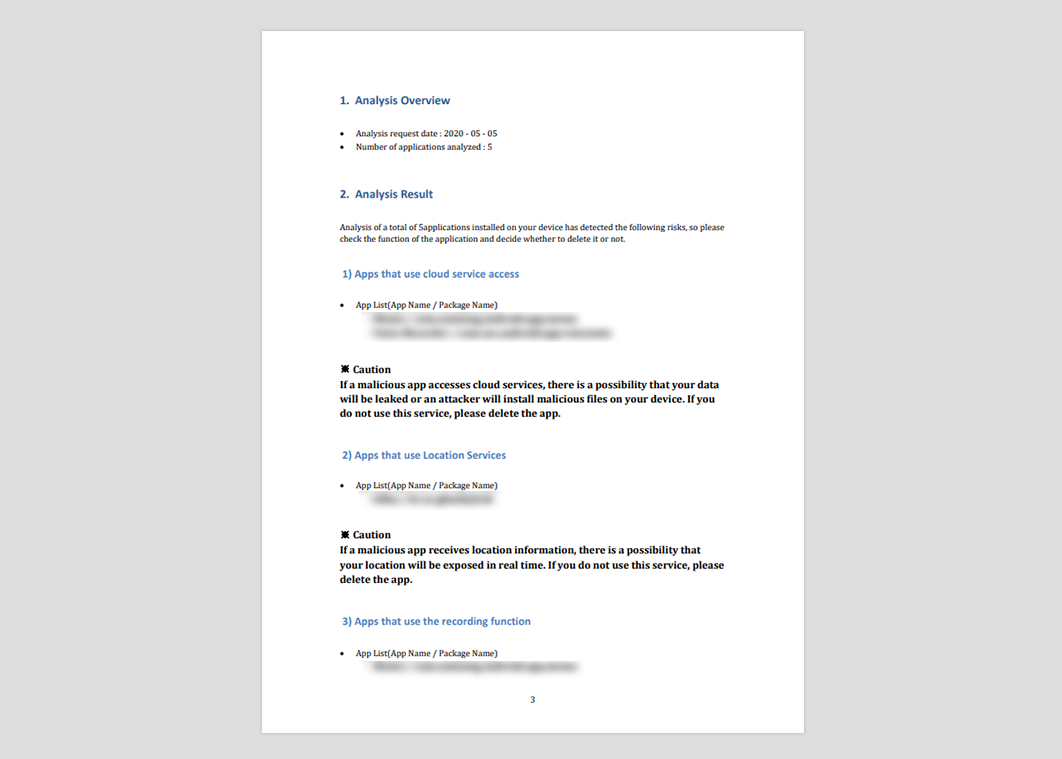How to use
Location tracking Prevention
Service information
positions the virtual location, setting it as the current position, as if the user were really there.
- Protect your current location from location tracking apps.
- Your current location is changed to the virtual location you set.
- We recommend that you use this feature for customers who feel that your location is currently being exposed!
How to use
1. Select a mock location app in developer options.
1Select the OFF button.
2 Check out the Developer Options Acceptance Guide. (If allowed, skip steps 2-4.)
3Select the software information, select the build number 5 or more times, and enter the password.
4Developer option item is enabled.
5Select the Settings button.
6In the developer options, select the 'Select mock location app' item.
7Select Spy Scanner from the list.
8Check 'Select mock location app'.
9Select the YES button.
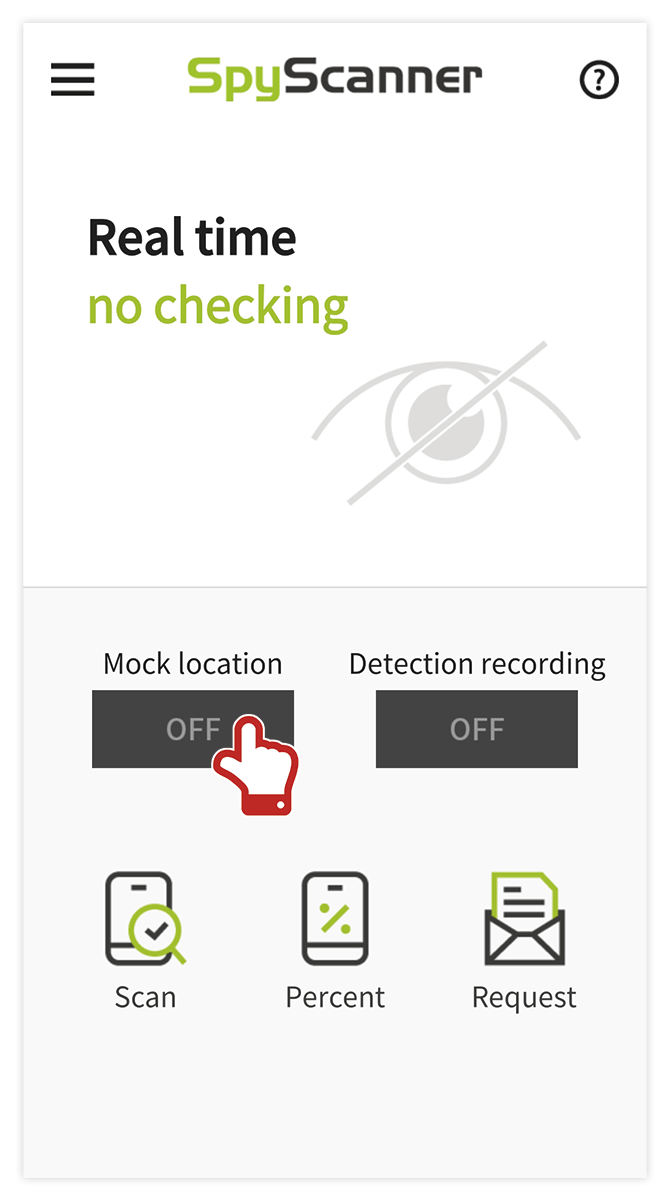

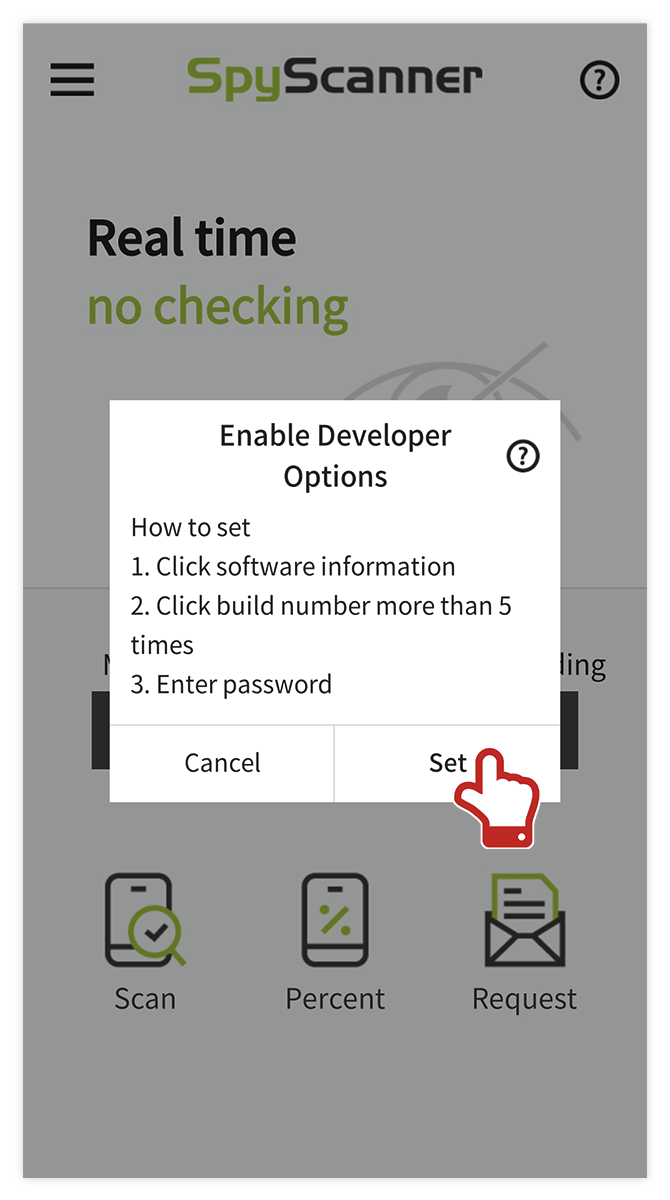

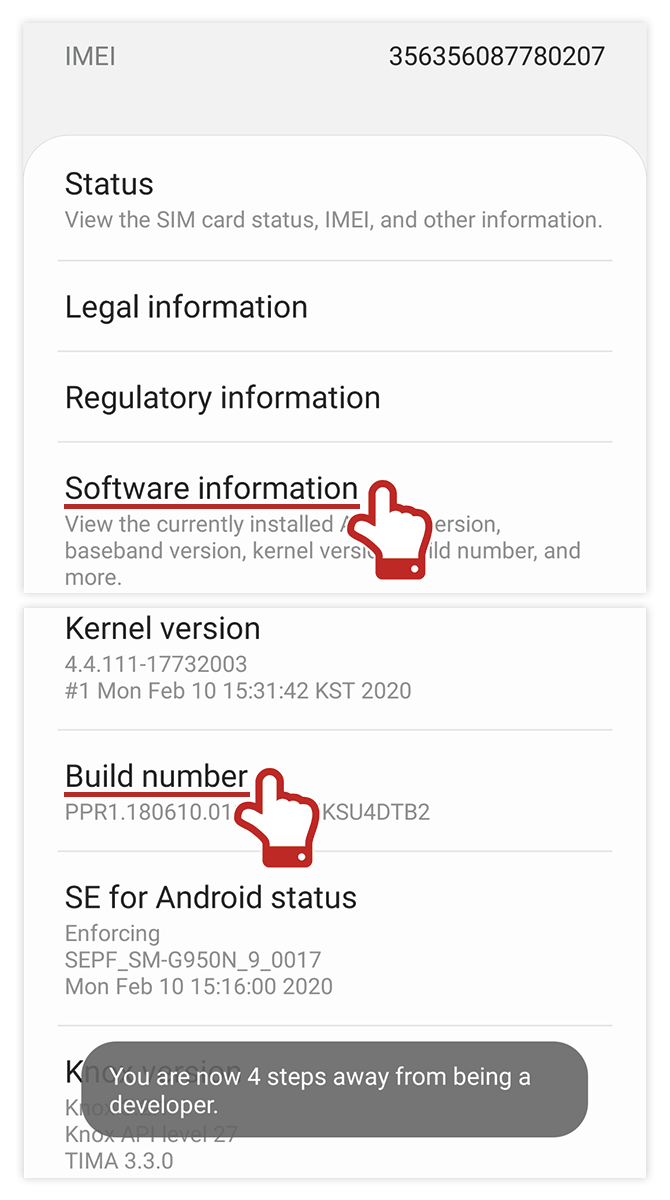

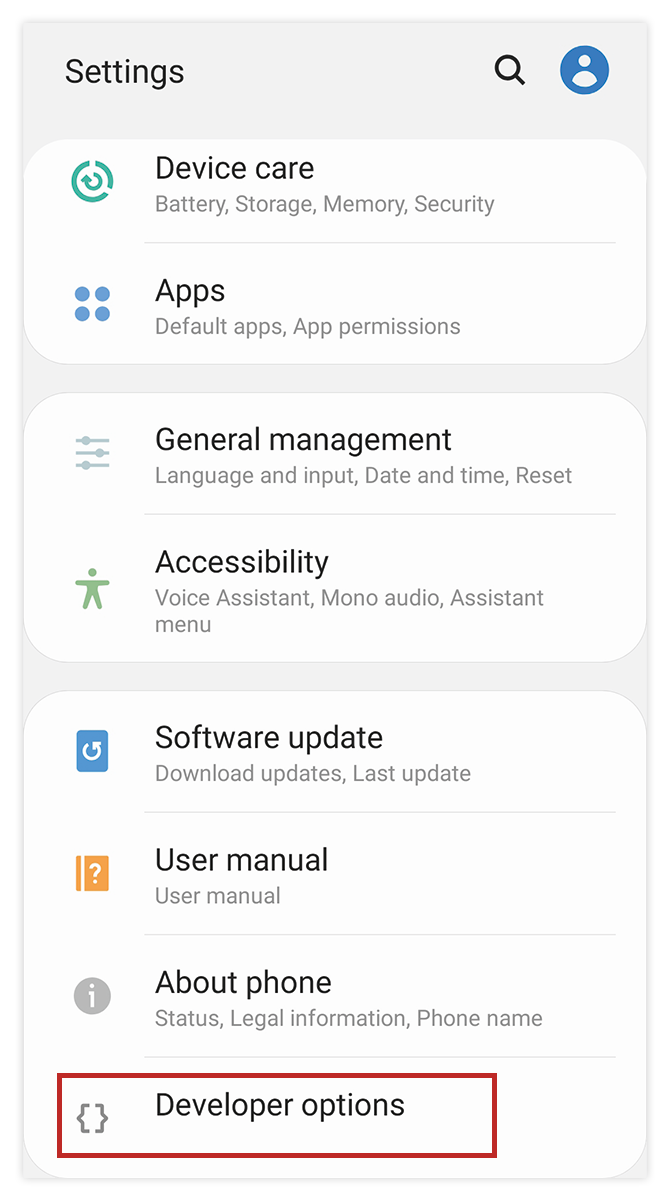

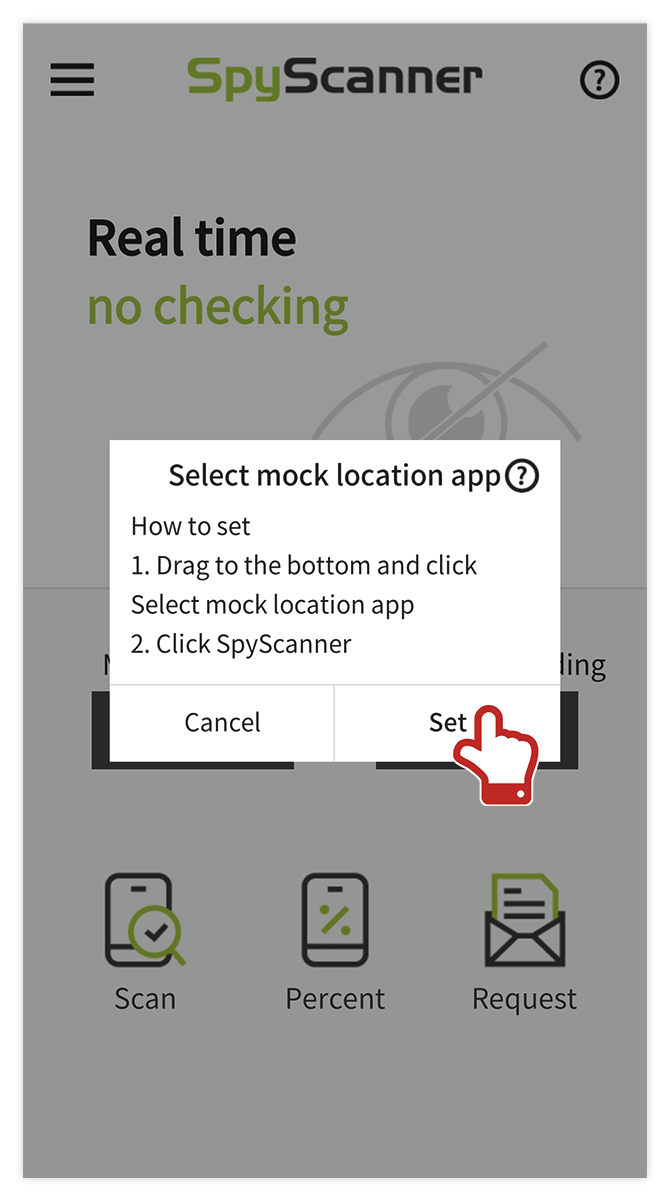

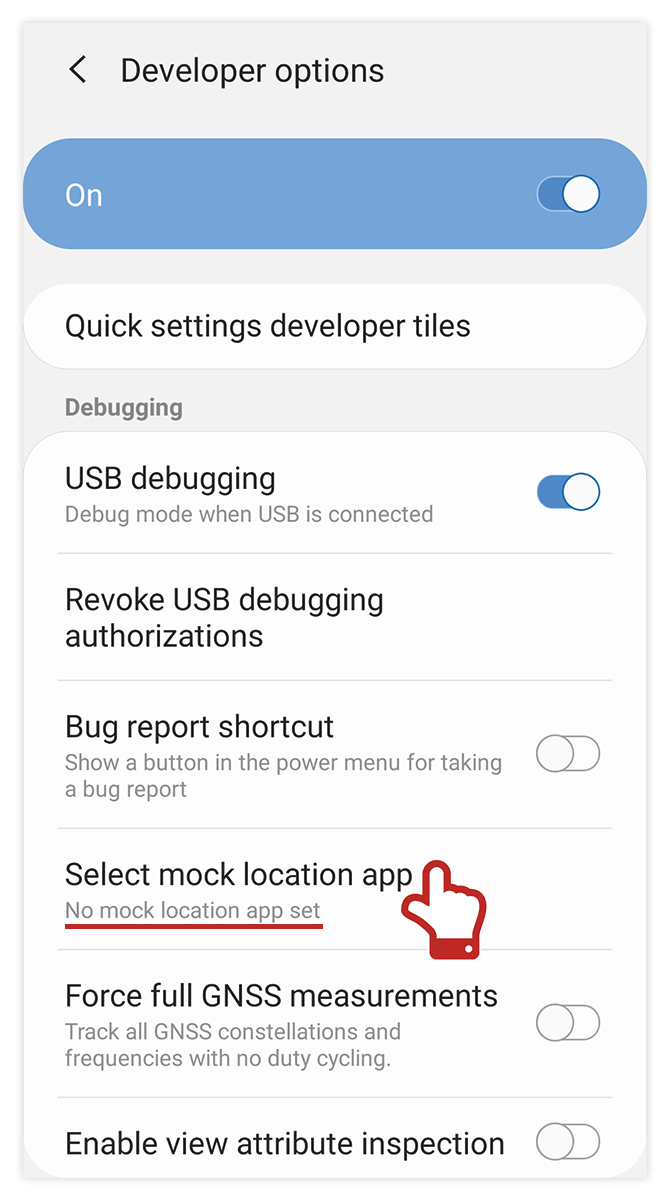

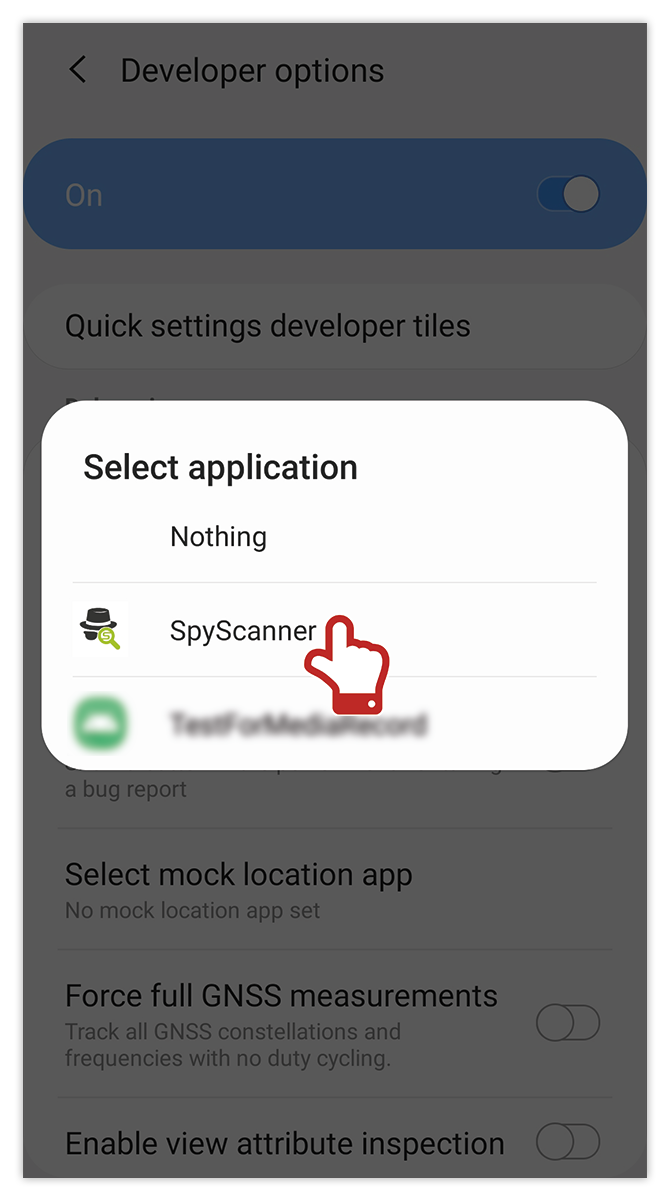

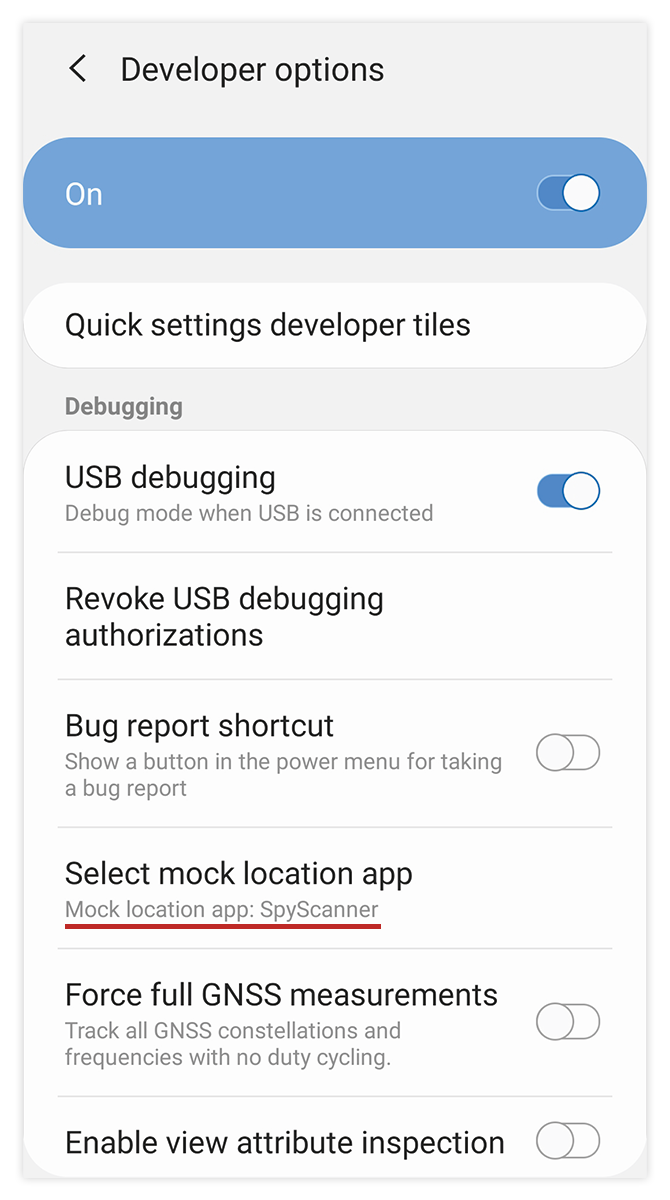

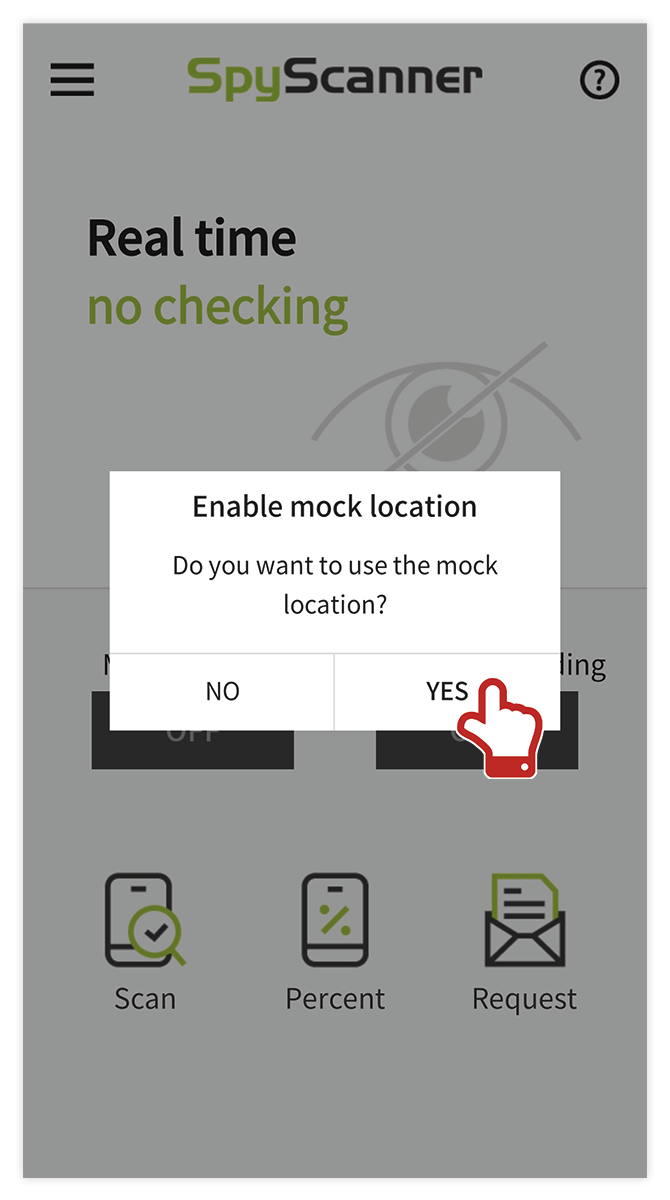
2. Change your location in the app.
1After moving the map to the desired location, click the APPLY MOCK LOCATION button.
2In a commercial map app (such as Google Maps), the user's current location changes.
3If you want to cancel the location change, click the APPLY MOCK LOCATION button.
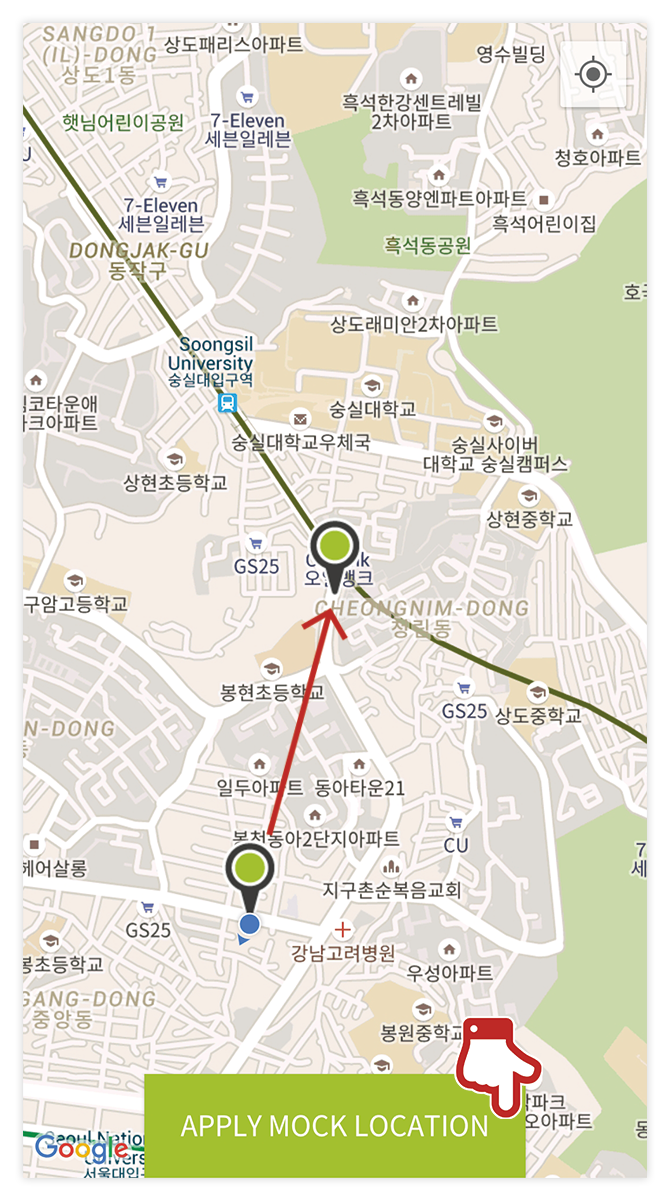

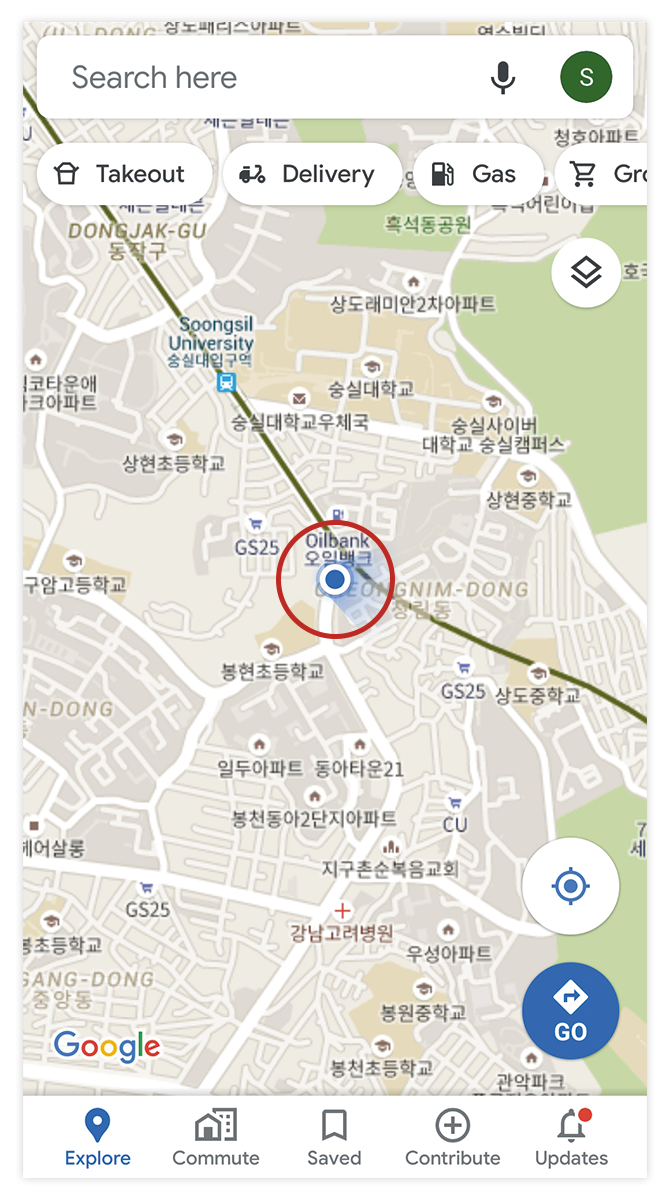

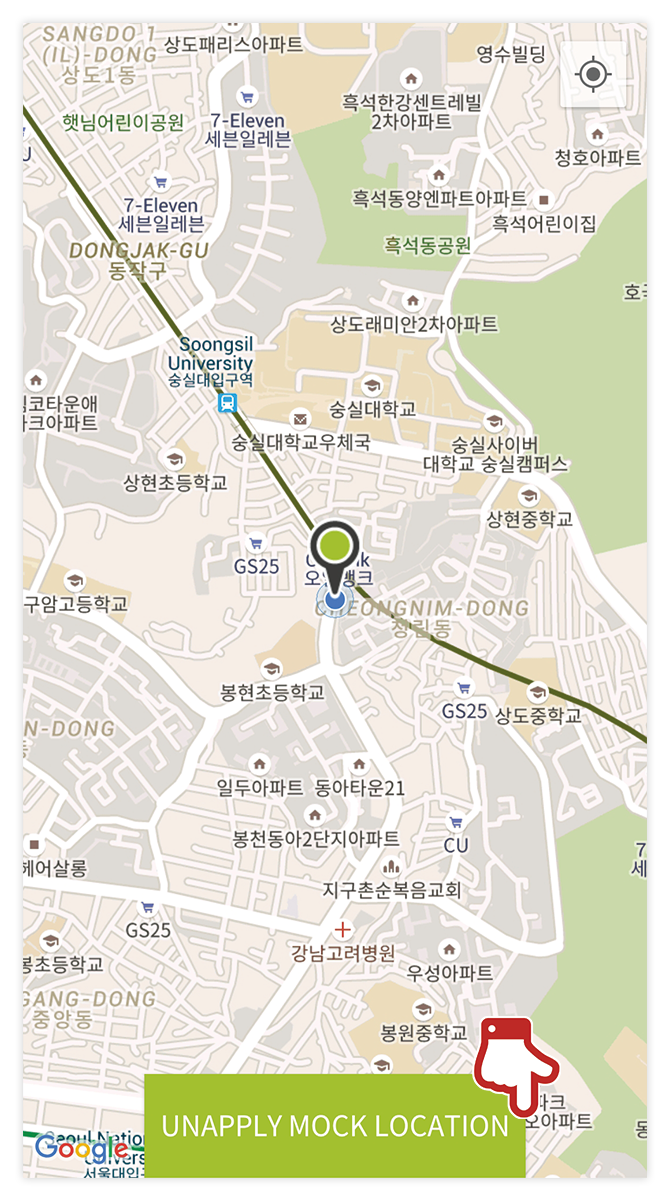
Eavesdropping inspection
Service information
The Wiretapping inspection service notifies you by checking whether your phone is currently using the recording function.
- Spy apps attempt to eavesdrop using the recording feature on your phone.
- If eavesdropping is detected when the customer is not using the recording function, there is a possibility that a spy app is installed!
How to use
1. After selecting in the spy scanner app, grant permission.
1Select the OFF button.
2Select the Settings button.
3Grant permission.
4 Click the Yes button on the Spy Scanner App screen to enable inspection.
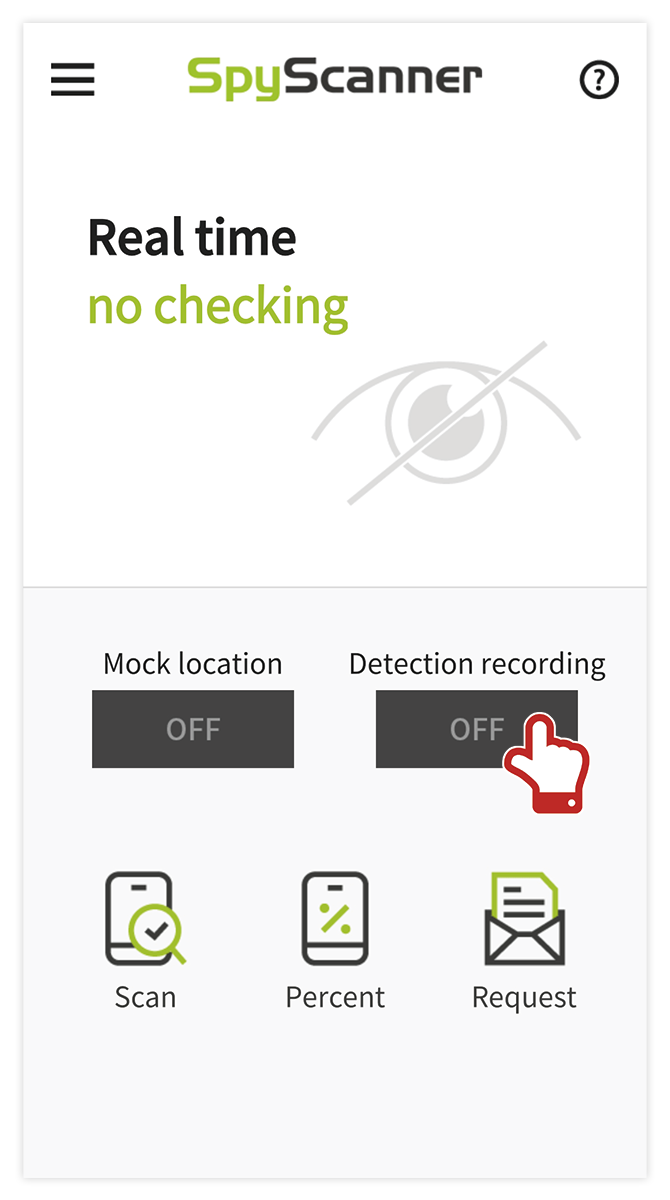

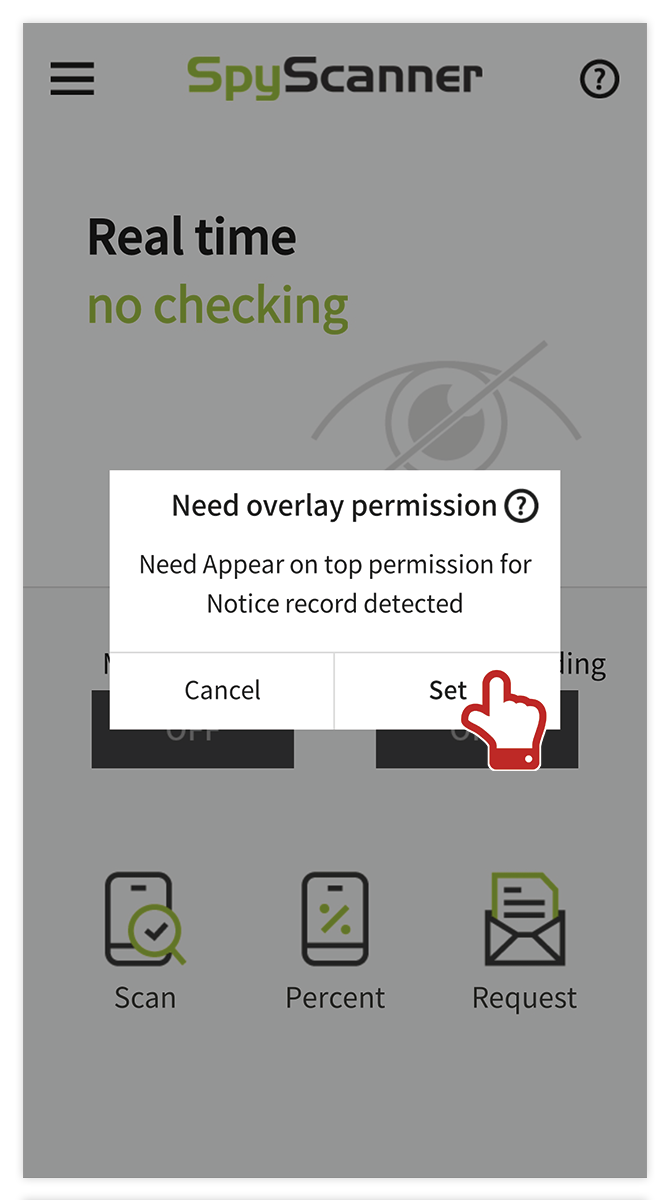

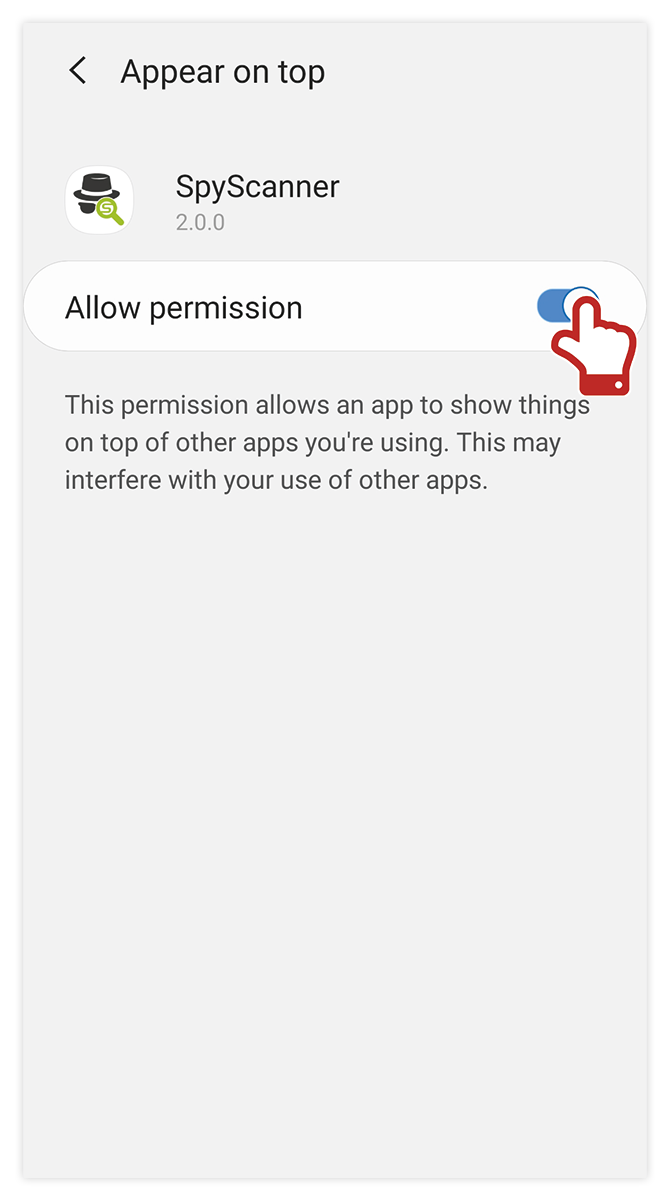

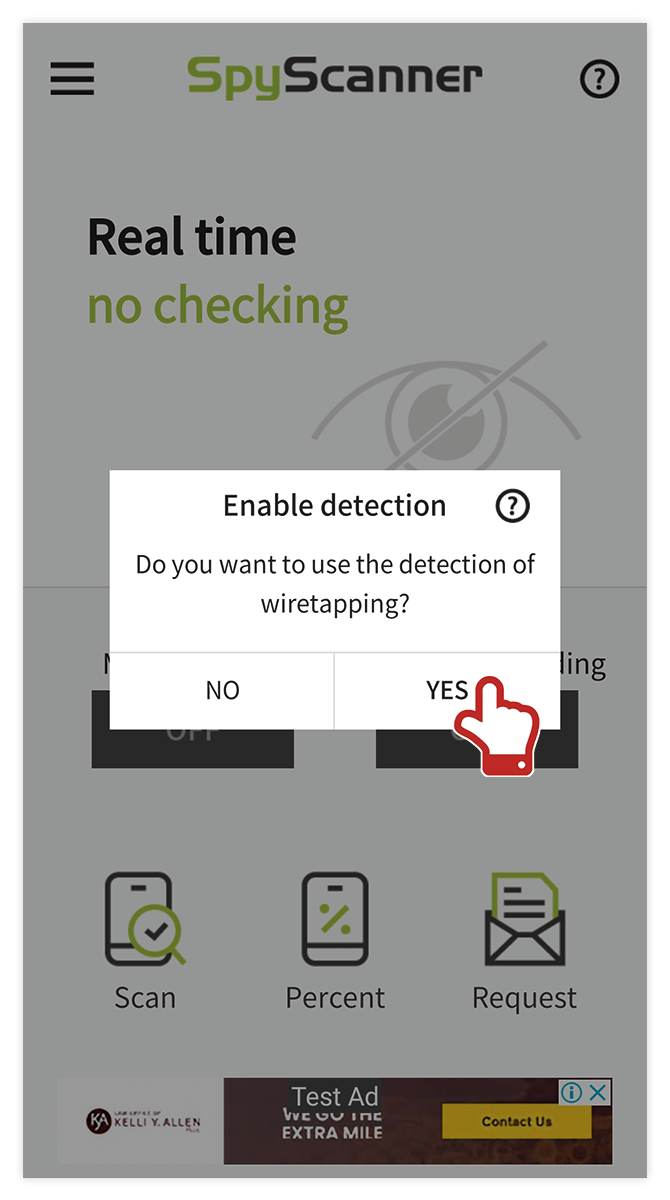
2. Check the progress of eavesdropping inspection.
1After completing the setup, inspection will proceed.
2It guides the inspection status even on other screens.
3You can check the eavesdropping inspection status in the notification window.
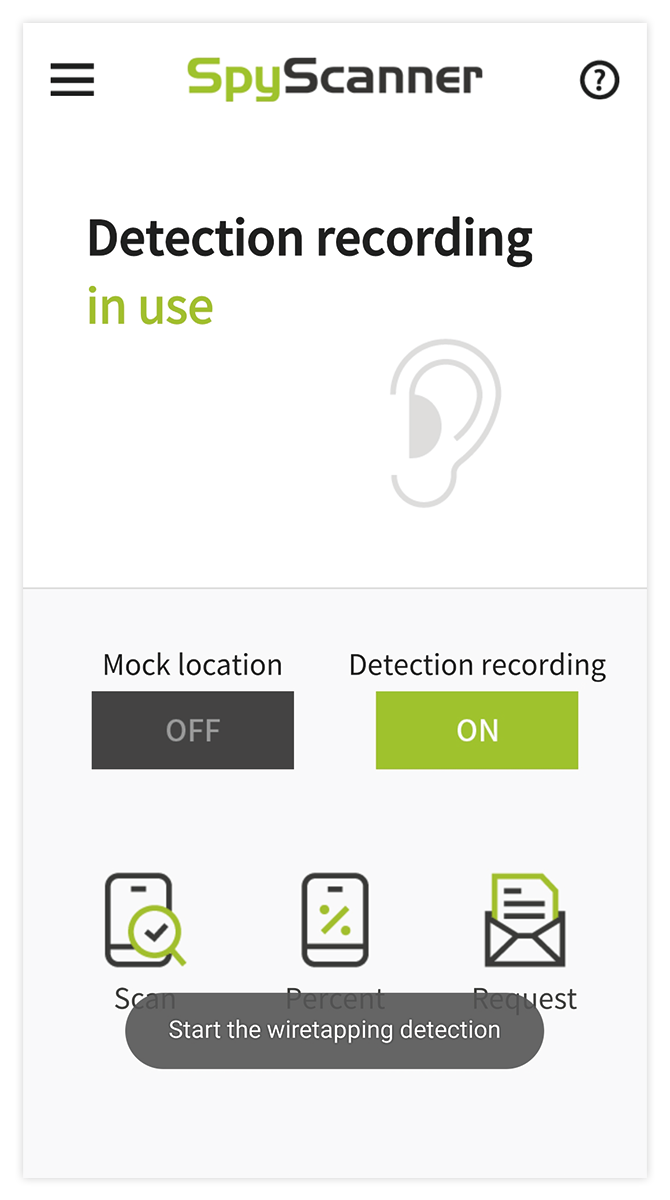

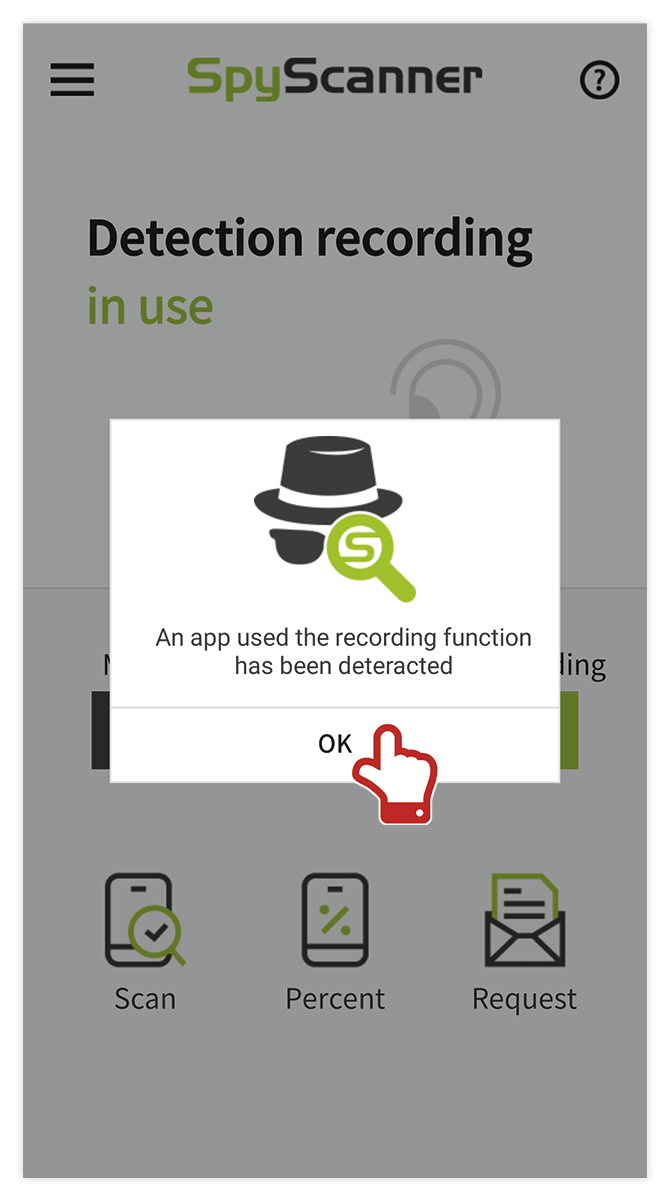

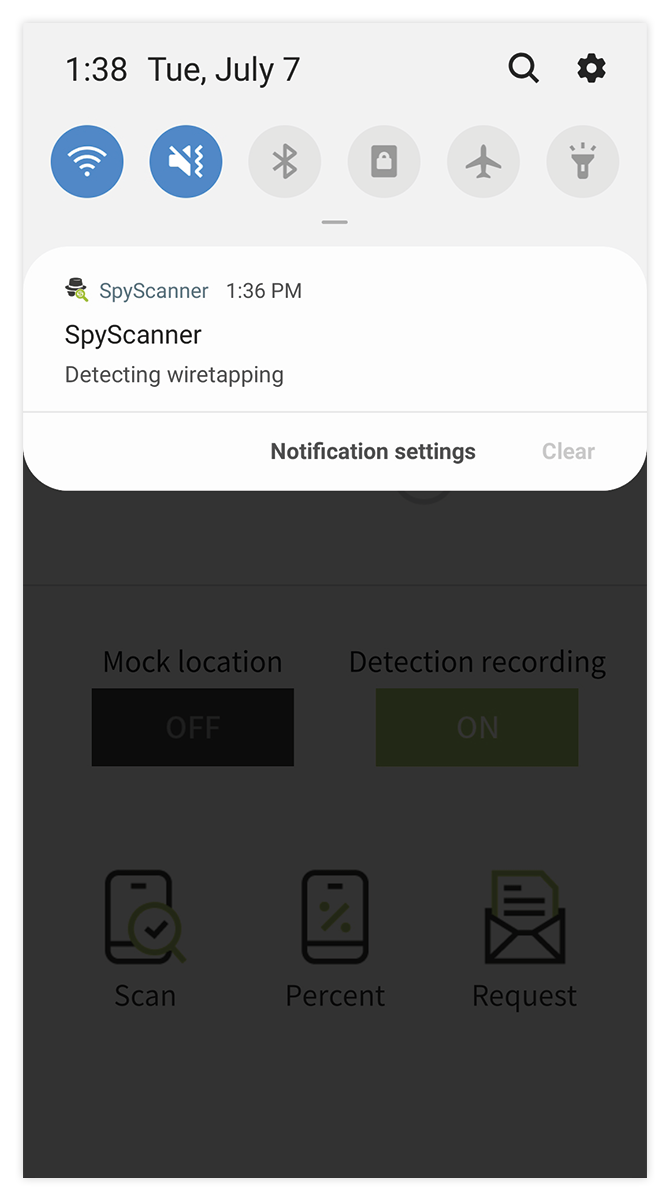
Spy apps inspection
How to use
1Click the Scan button.
2Wait for the app scan to complete.
3 If a spy app is found, you can check it in the list below.
4Select each app from the list at the bottom, or check spy app information in the app check list at the top right
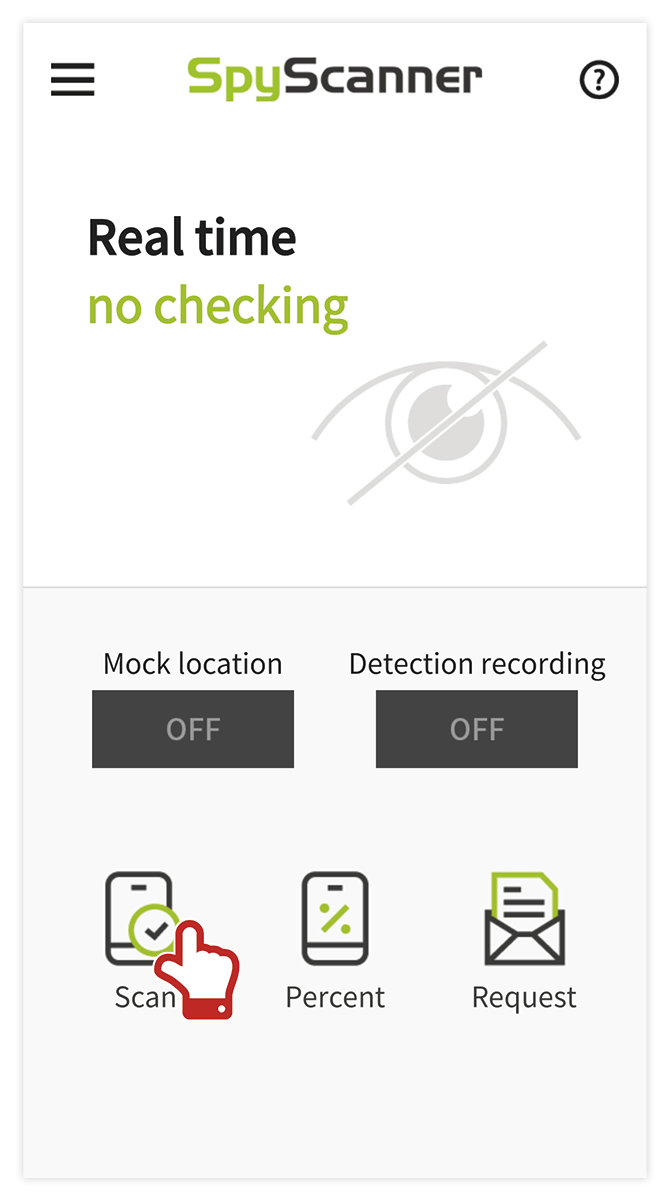

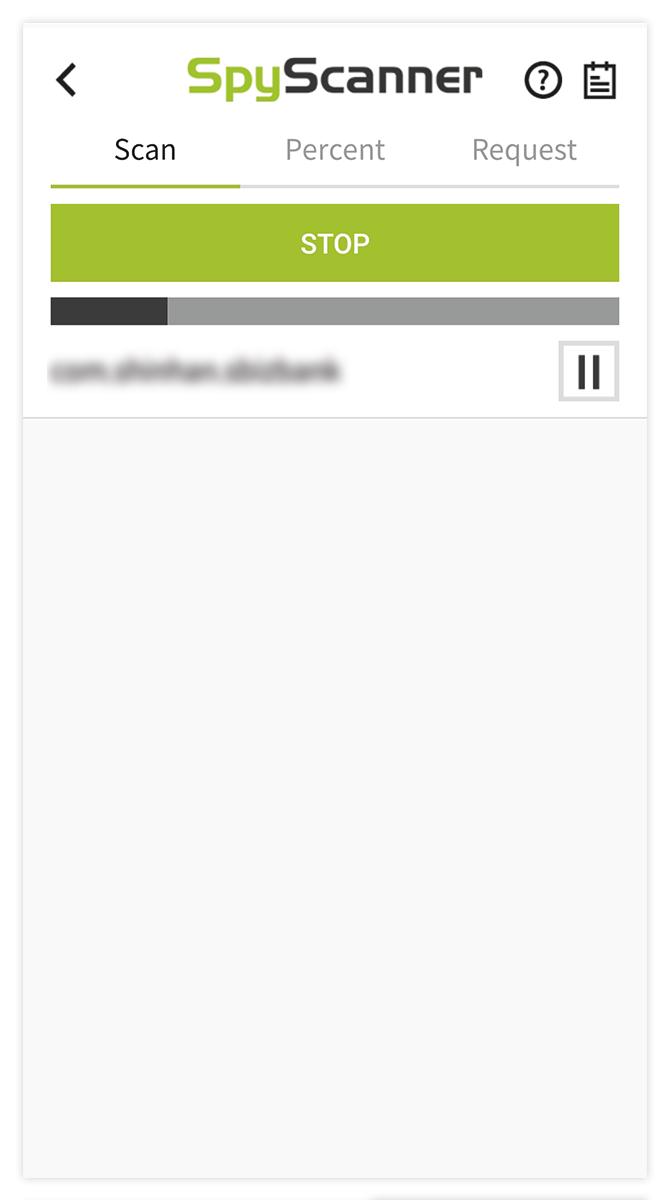

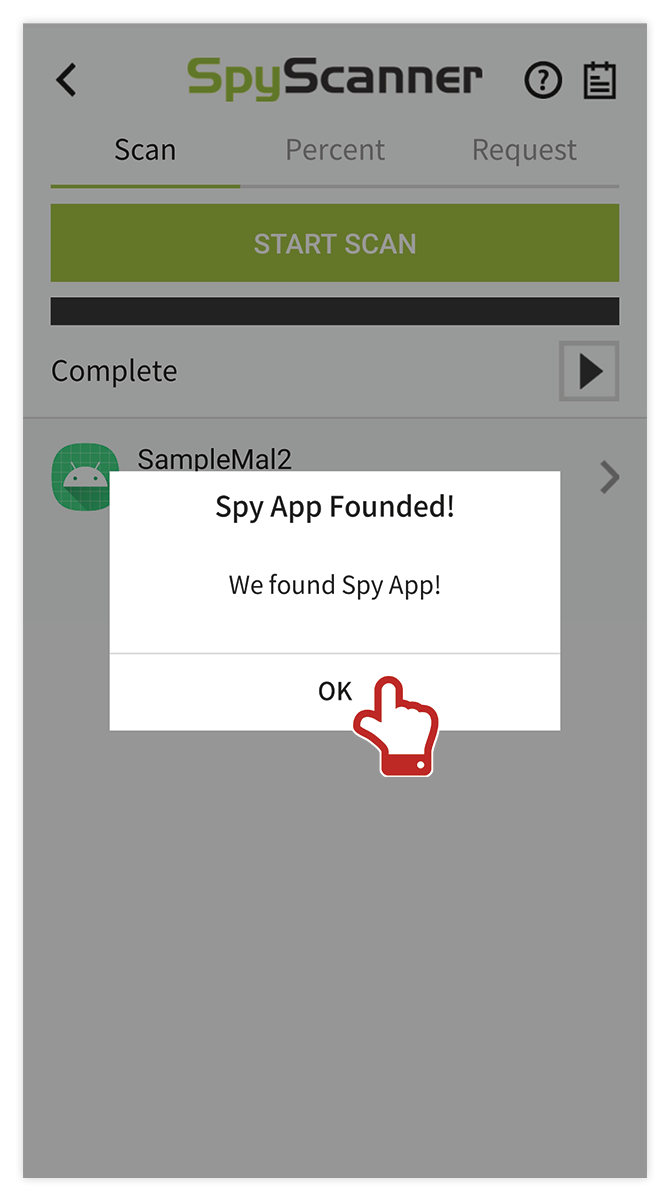

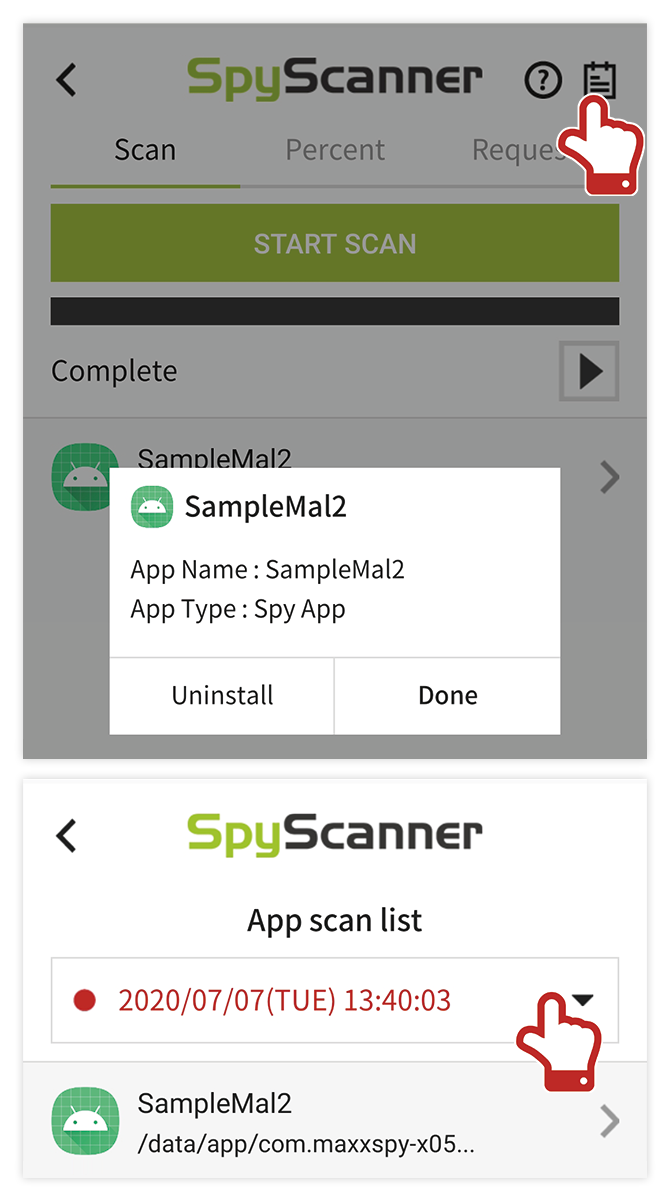
Probability inspection
How to use
1Click the Percent button.
2Wait for the probability scan to complete.
3When the scan is complete, the installed apps and the probability of suspecting spy apps are displayed in the list below.
4Check the permissions used by the app in the details window that appears when you select each list.
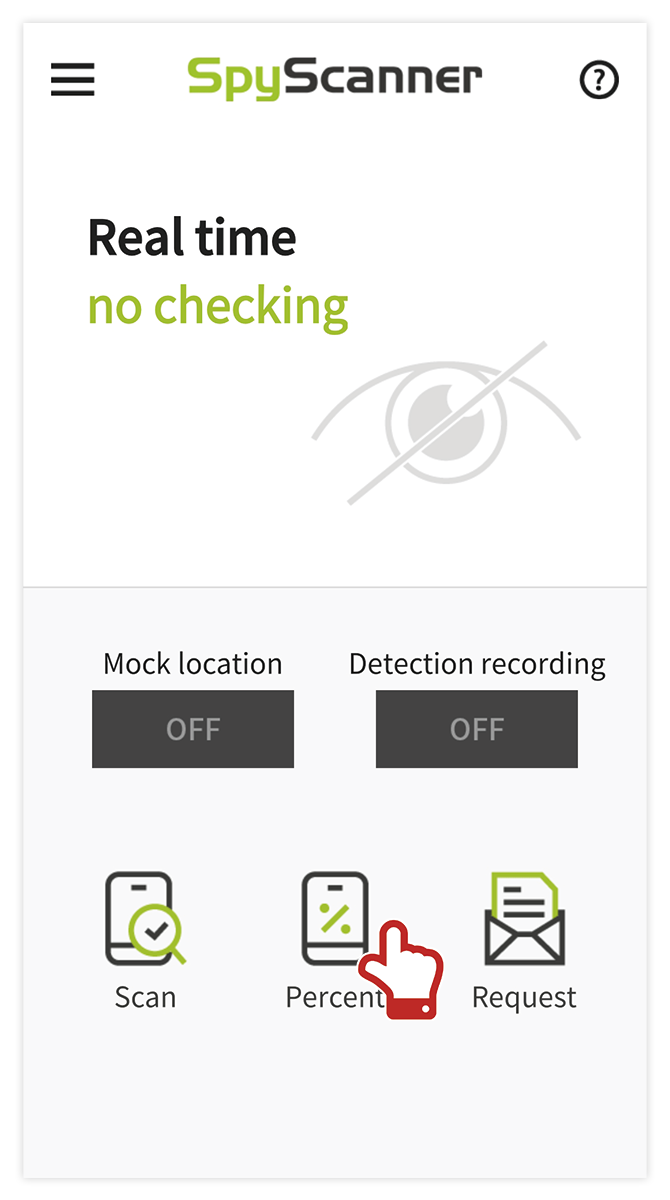

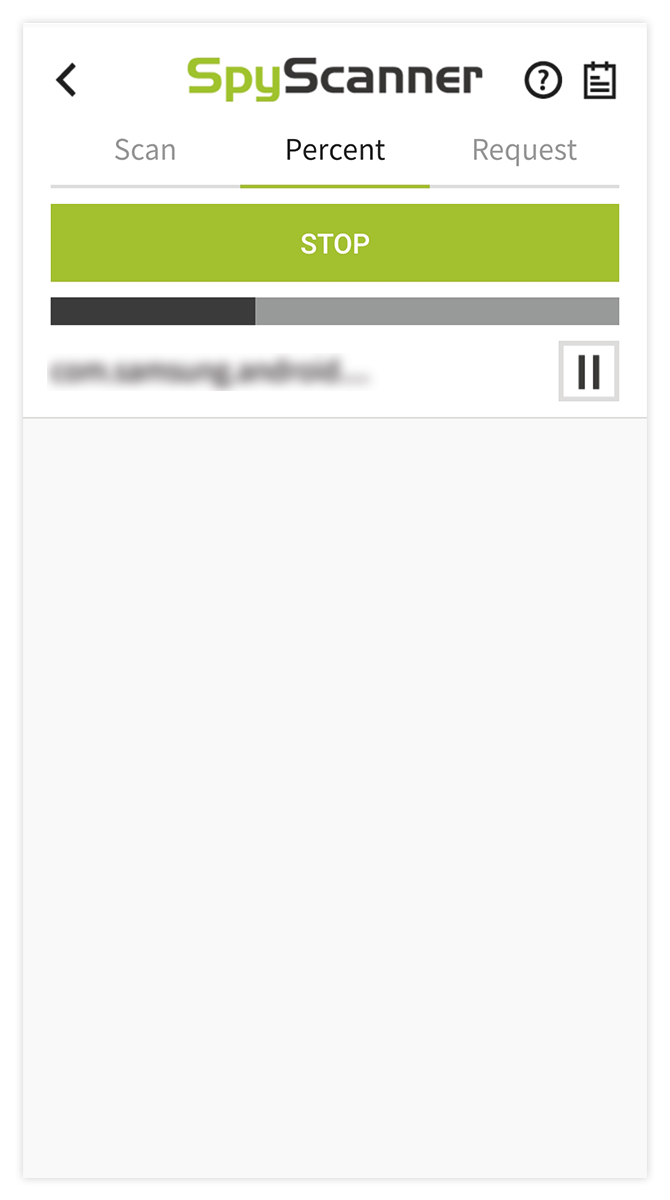

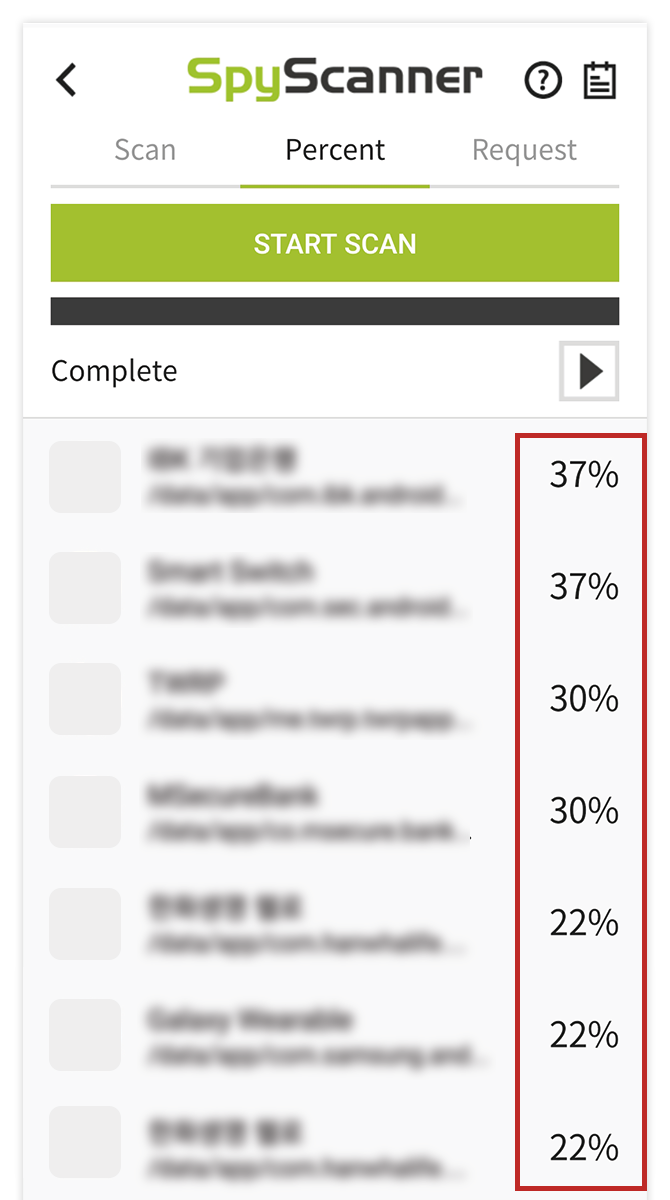


Analysis service
How to use
1Click the Request button.
2Check out the analytics request help.
3Enter your email address and password, and request analysis.
4Depending on the payment method, you can proceed with payment.